NCSwitch is a Windows program that can change correct IP address and other PC settings automatically when you connect to one of the networks you often use.
Nowadays, you can take your laptop or tablet anywhere. However, you have to change IP addresses, proxy server settings, default printer selection and many other settings. This can become a real pain and sometimes cause unforeseen problems.
If you use NCSwitch, you don't have to change them manually. NCSwitch detect a change of network connection and set the correct PC settings automatically.
NCSwitch is designed for Windows beginners. It offers automated functionality with a simple UI. It's easy to use. No manuals necessary.
Recently, NCSwitch was reviewed by Marina Dan, an editor of Softpedia. It's been published at softpedia.com
At each location, you set correct IP addresses and other settings and launch NCSwitch Wizard in order to save these settings.
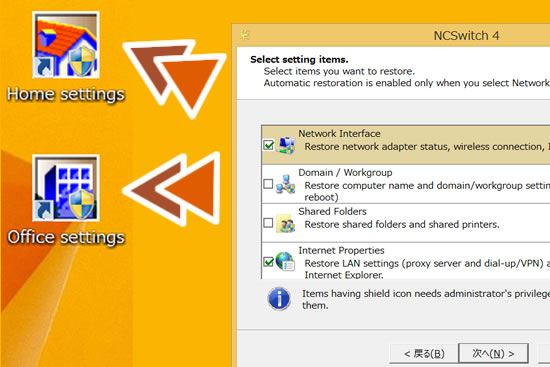
Whenever you move to a different location, NCSwitch detects a change of network connection and switches to the correct PC settings you've saved automatically. You can also switch it by double-clicking (long tap) the desktop shortcut.
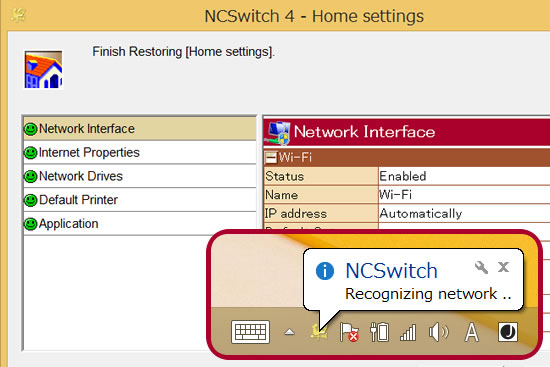
Please read NCSwitch manual for more detail.
Changing network adapter status, wireless connection, IP address, default gateway and other IPv4 and IPv6 settings.
Changing LAN settings (proxy server and dial-up/VPN) and Internet Explorer start pages.
Troubleshooting via 'Remote Assistance'.
Changing default program settings Windows uses when you open a particular type of file, such as an image or a web page.
Changing network drives that connect to network locations as local drives.
Changing default printer selection.
Changing wallpaper settings (image file and placement) and screen saver (screen saver file, wait time).
Changing desktop theme selection that contains collections of backgrounds, window colors, sounds and screen savers.
Changing power plan selection, such as "Balanced" and "Power saver".
Changing sound volume settings of all channels of all audio devices.
Changing computer name and domain/workgroup settings (* Requires a reboot).
Changing contents of the hosts file and the lmhosts file.
Changing Windows firewall settings (firewall's status, excluded interfaces and rule's status).
Changing timezone selection, such as "Pacific Standard Time" and "Tokyo Standard Time".
Changing homepages and proxy settings in Firefox.
Changing default account and proxy settings in Thunderbird.
Changing default profile of Outlook.
Changing default account of Windows Live Mail.
Launching selected applications after settings restoration has finished.
Changing shared folders and shared printers.