Do you know "Windows Remote Assistance"?
Remote Assistance is a Windows program dedicated to remote operation and chat in order to assist those who need help.
It's included with all editions of Windows XP and later.
Having people ask for help, for example "I can't open this page" can be time-consuming. Remote Assistance is a great tool
to aid those in need of help and allows experts to continue their work uninterrupted.
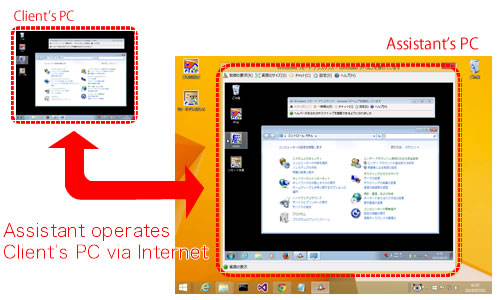
However, Remote Assistance isn't used by many people. This is because it's hard to make a connection.
To establish Remote Assistance connection, first, both client and assistant have to launch Remote Assistance. It's difficult to find Remote Assistance in the Start Menu because it's rarely used.
In Windows7, this item is located in [Start]→[All Programs]→[Maintenance]→[Windows Remote Assistance].
In Windows8, It isn't in the Start Menu.
When you use NCSwitch, all you have to do is only double-clicking a shortcut on the desktop.
After you've launched Remote Assistance program, they have to select from the many connection options below:
These options can be difficult to navigate.
NCSwitch doesn't have any options. NCSwitch only tells you a simple message; “Please call XXX-XXXX and tell this password”.
Assistant needs network connection to client. However, you cannot make the connection if client is trouble with incorrect network settings.
NCSwitch can restore the network settings correctly and automatically.
For security reasons, your network administrator filters TCP ports which are used by Remote Assistance, may be blocked. In case, you can’t use Remote Assistance at all.
If you have a 3G/LTE modem, you can set NCSwitch to connect the 3G/LTE network for Remote Assistance.
Follow these steps on the client's PC to use Remote Assistance.
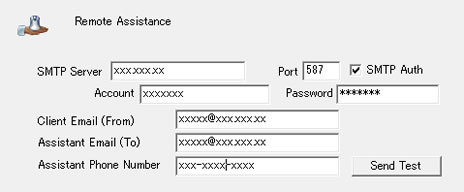 [Setting Parameters of Remote Assistance]
[Setting Parameters of Remote Assistance]
Client follows these steps:
NCSwitch offers less steps than default Remote Desktop operations.
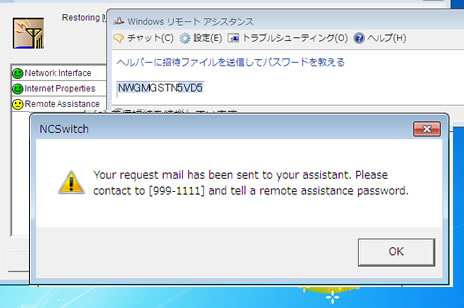 [Client's Desktop Window]
[Client's Desktop Window]
Assistants follow these steps:
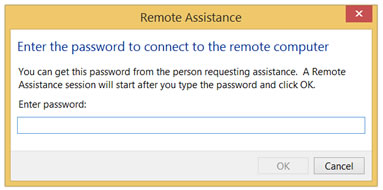 [Password Input Form]
[Password Input Form]
It's vital that both user and assistant establish Remote Assistance connection smoothly. Remote Assistance experiences become more intuitive through NCSwitch.