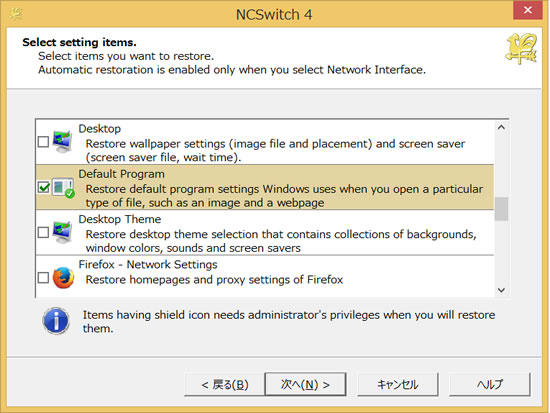You can interact apps run on Windows 8 with finger touch as same as traditional mouse / keyboard interface. However, you may feel uncomfortable to use apps designed for mouse / keyboard interface since touch precision is less than mouse cursor.
"Windows Store Apps" introduced to Windows8 has addressed this issue. Traditional Windows apps are called "Desktop Apps". Windows store apps are designed for tablets. Windows8 can run both kind of apps.
Windows8 uses "Photo" app as default to show photo files. Photo app is always shown in fullscreen mode since this is a Windows store app designed for tablets. Windows store apps avoid moving and scaling operation for windows management by design since these operation is difficult to do with finger touch.
There is no problem when you use Windows8 as tablet. However, you may have a bit of trouble if you use it as laptop with mouse / keyboard.
For instance, when you search a photo that you want to embed to your presentation sheet of PowerPoint, you double-click a photo file in order
to preview photo image. At this point,the photo image opaques fullscreen and you couldn't understand what happened.
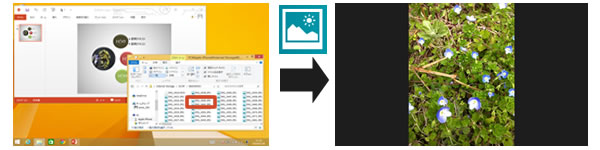
If you use "Windows Photo Viewer" app, a desktop app, instead of "Photo", the photo image doesn't show in fullscreen mode.
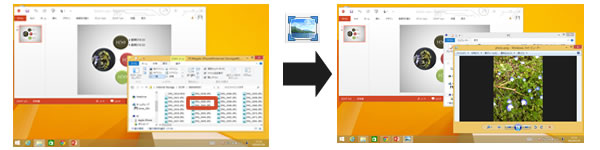
For the best usability, you should choose between a Windows store app and a desktop app "each time".
NCSwitch4 can save and restore default program settings. After you save default program settings for both laptop and tablet, you can easily restore prefer one at any time.
Following steps are how save default program settings with NCSwitch4.
Right-click (long tap) a file you will open. Then, select "Open with" > "Choose default program..." from the context menu.
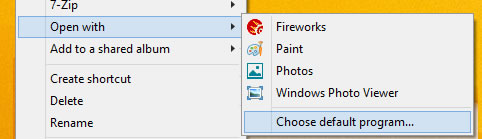
Check "Use this app for all .XXX files" and select using application.
If you have other file types you want to restore, repeat Step1 and Step2.
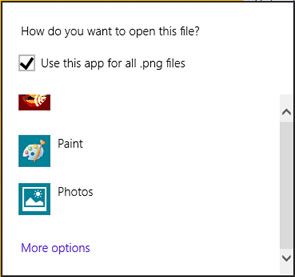
Launch NCSwitch4. Follow wizard instruction and save current PC settings (make sure to select "Default Program" as restoring item)